Default Controls
"Default Controls" window displays objects – controls - you would like to skin.
The content of the "Default Controls" pane is displayed in a tree view. Controls properties are browsed in the "Properties pane".
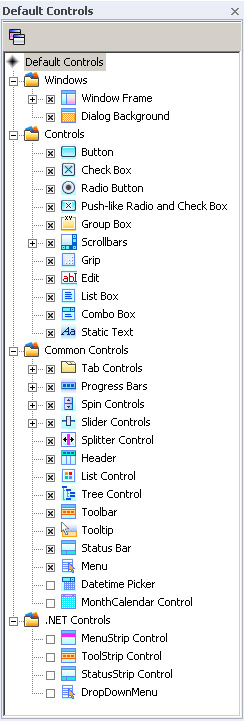
Skin might be created for all types of controls as well as applied only for some of them.
You can turn on/off the skinning by checking boxes in front of each control. If this CheckBox is in the state "checked"
the controls of this type will be skinned. In the case the CheckBox is unchecked a control will look as in standard
Windows application.
 Note:
Note:
If you want to cancel control settings assigned in "Properties pane" click the right mouse button in "Default Controls" on a
definite control and press  item. Thus specifically supported control attributes in "Properties
pane" and "Options pane" will be set by default.
item. Thus specifically supported control attributes in "Properties
pane" and "Options pane" will be set by default.

To duplicate any control with current settings from "Default Controls" window to "Custom Controls" window choose appropriate control and click
 button.
button. 
 Back
Back